Every single element on a page is a rectangular box. The sizing, positioning, and behavior of these boxes can all be controlled via CSS. By behavior, I mean how the box handles it when the content inside and around it changes. For example, if you don't set the height of a box, the height of that box will grow as large as it needs to be to accommodate the content. But what happens when you do set a specific height or width on a box, and the content inside cannot fit? That is where the CSS overflow property comes in, allowing you to specify how you would like that handled.
There are four values for the overflow property: visible (default), hidden, scroll, and auto. There are also sister properties overflow-y and overflow-x, which enjoy less widespread adoption.
Let's take a look at each and then discuss some common uses and quirks.
#Visible
If you don't set the overflow property at all, the default is visible. So in general, there is no reason to explicitly set this property to visible unless you are over-riding it from being set elsewhere.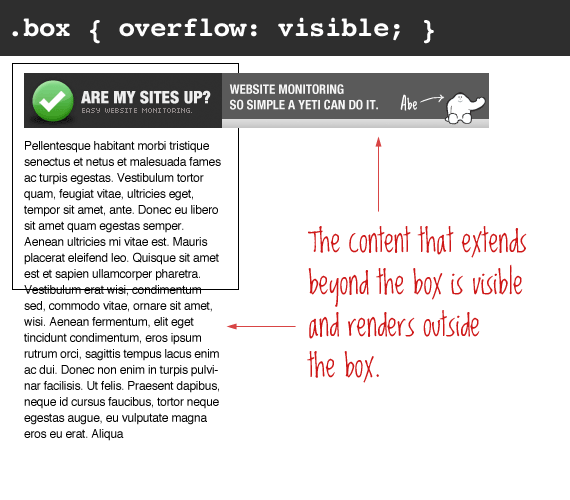
The important thing to remember here is that even though the content is visible outside of the box, that content does not affect the flow of the page. For example:
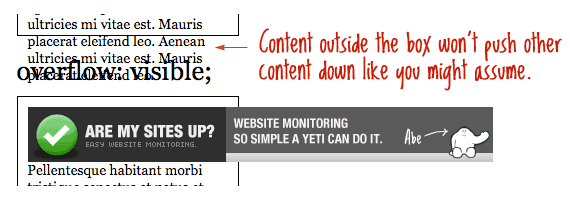
Generally, you shouldn't be setting static heights on boxes with web text in them anyway, so it shouldn't come up.
#Hidden
The opposite of the default visible is hidden. This literally hides any content that extends beyond the box.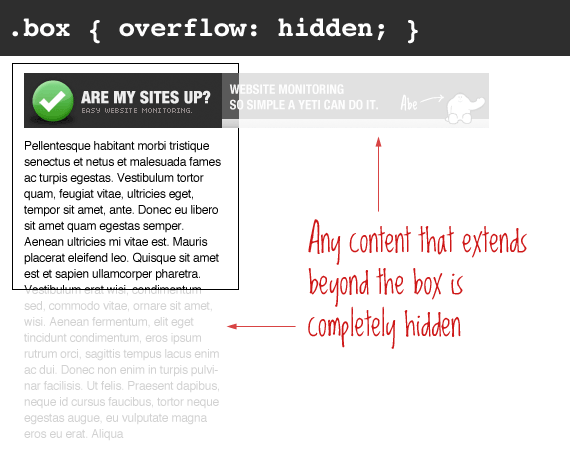
This is particularly useful in use with dynamic content and the possibility of an overflow causing serious layout problems. However, bear in mind that content that is hidden in this way is utterly inaccessible (short of viewing the source). So for example a user has their default font size set larger than you would expect, you may be pushing text outside of a box and hiding it completely from their view.
#Scroll
Setting the overflow value of a box to scroll will hide the content from rendering outside the box, but will offer scrollbars to scroll the interior of the box to view the content.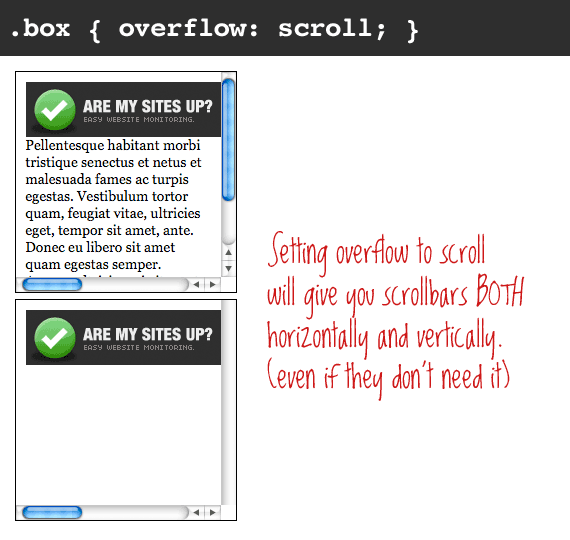
Of note with this value is that you get BOTH horizontal and vertical scrollbars no matter what, even if the content requires only one or the other.
#Auto
Auto overflow is very similar to the scroll value, only it solves the problem of getting scrollbars when you don't need them.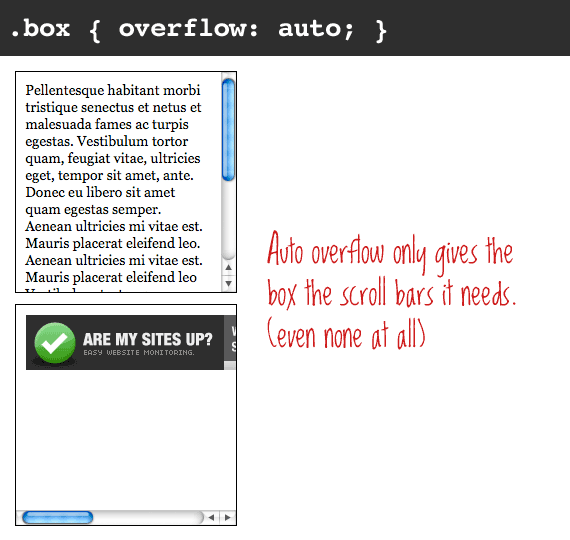
#Float Clearing
One more popular uses of setting overflow, strangely enough, is float clearing. Setting overflow doesn't clear the float at the element, it self-clears. This means that the element with overflow applied (auto or hidden), will extend as large as it needs to encompass child elements inside that are floated (instead of collapsing), assuming that the height isn't declared. Like this: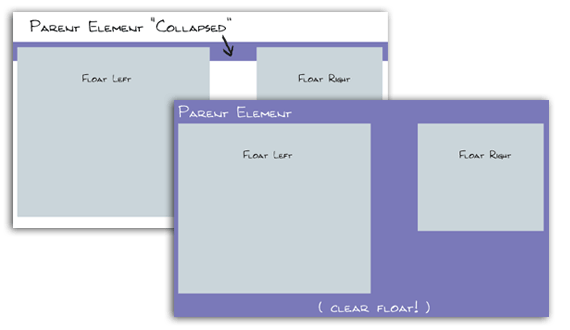
There is more detail about this and floats in general in the article All About Floats.
#Cross Browser Concerns
Like most things in CSS, there are plenty of cross-browser quirks with overflow. Here they are:#Scroll bars inside or outside of box?
Firefox puts them outside, IE puts them inside. I believe only IE actually gets this correct (it should be inside).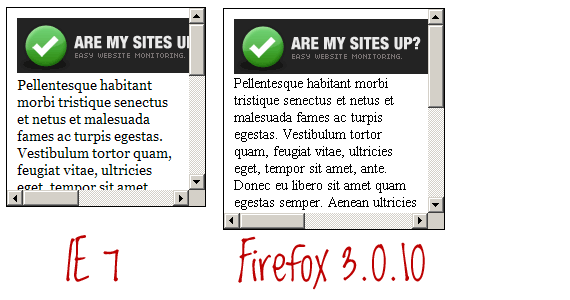
Make sure to account for this substantial difference.
#IE 8 expanding box bug
There are lots of fun new bugs, including some very serious ones that hide entire web pages, with IE. More details here.#Breaking floated layouts
IE 6, 7 and 8 all screw up the default overflow visible and will expand a box horizontally to fit content (likely an image). This is especially painful for layouts built on floated columns, and a single expanded column can push other columns down and cause some pretty seriously borked layouts.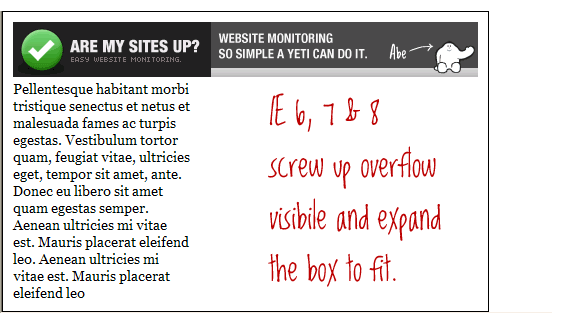


0 comments:
Post a Comment